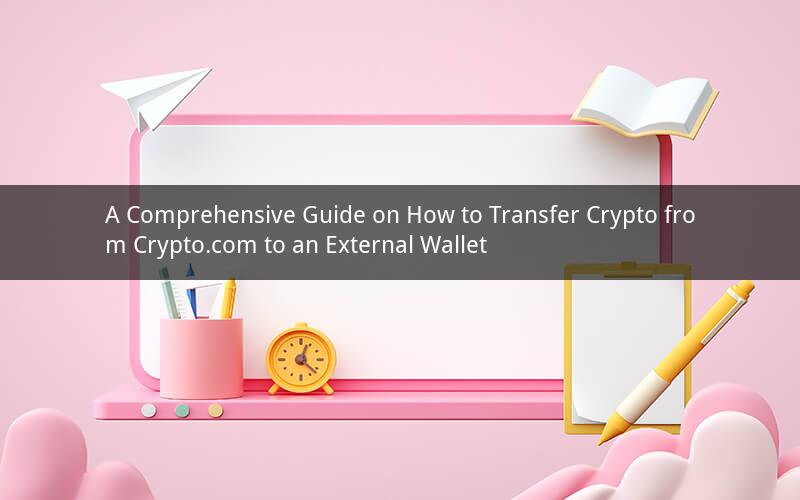
Introduction:
Transferring crypto from Crypto.com to an external wallet is a crucial step for many users. Whether you are looking to diversify your portfolio, enhance security, or simply access your assets more conveniently, this guide will provide you with a step-by-step process to successfully transfer your crypto from Crypto.com to an external wallet.
Step 1: Log in to your Crypto.com account
To begin the transfer process, you need to log in to your Crypto.com account. Go to the official Crypto.com website or open the Crypto.com app on your smartphone. Enter your username and password to access your account.
Step 2: Navigate to the wallet section
Once logged in, navigate to the wallet section of your account. This section allows you to view and manage your crypto assets. Look for a menu or tab labeled "Wallet" and click on it.
Step 3: Select the crypto you want to transfer
In the wallet section, you will see a list of your available crypto assets. Find the crypto you want to transfer and click on it. This will open a detailed view of your crypto balance and other relevant information.
Step 4: Generate a withdrawal address
To transfer crypto from Crypto.com to an external wallet, you need to generate a withdrawal address. This address is unique to each wallet and is required for the transfer. Click on the "Withdraw" button next to the crypto you want to transfer.
Step 5: Enter the withdrawal address
In the withdrawal page, you will be prompted to enter the withdrawal address. This is the address of the external wallet where you want to receive the transferred crypto. Make sure to enter the address correctly, as any errors can result in the loss of your assets. Double-check the address before proceeding.
Step 6: Specify the amount to transfer
After entering the withdrawal address, you will need to specify the amount of crypto you want to transfer. You can either enter the exact amount or choose a percentage of your total balance. Ensure that the amount you enter is within your available balance.
Step 7: Confirm the transaction
Before finalizing the transfer, review the transaction details. This includes the withdrawal address, the amount to be transferred, and any associated fees. If everything looks correct, click on the "Confirm" or "Submit" button to initiate the transfer.
Step 8: Wait for the transfer to be processed
Once you have confirmed the transaction, Crypto.com will begin processing the transfer. The processing time may vary depending on the blockchain network of the crypto you are transferring. You can monitor the progress of the transfer in your Crypto.com account or through the blockchain explorer of the respective cryptocurrency.
Step 9: Verify the transfer in your external wallet
After the transfer is processed, you should receive the transferred crypto in your external wallet. Log in to your external wallet and verify that the amount has been credited to your account. This ensures that the transfer was successful.
Step 10: Keep track of your transactions
It is essential to keep track of your transactions, especially when transferring crypto. Make a note of the transaction ID or hash, which can be used to trace the transaction on the blockchain. This will help you in case of any disputes or issues with the transfer.
FAQs:
1. Can I transfer any crypto from Crypto.com to an external wallet?
Yes, you can transfer any crypto that is available in your Crypto.com account to an external wallet. However, ensure that the external wallet supports the specific cryptocurrency you want to transfer.
2. Are there any fees associated with transferring crypto from Crypto.com?
Yes, there may be fees associated with transferring crypto from Crypto.com to an external wallet. These fees are usually determined by the blockchain network and can vary depending on the network congestion. Make sure to check the fees before initiating the transfer.
3. How long does it take to transfer crypto from Crypto.com to an external wallet?
The processing time for transferring crypto from Crypto.com to an external wallet can vary. It typically takes a few minutes to a few hours, depending on the blockchain network and network congestion. You can monitor the progress of the transfer in your Crypto.com account or through the blockchain explorer.
4. Can I cancel a pending transfer?
Once you have confirmed a transfer, it cannot be canceled. However, if the transfer has not yet been processed, you may be able to cancel it by contacting Crypto.com customer support. It is essential to act quickly to cancel a pending transfer.
5. What should I do if I encounter issues during the transfer process?
If you encounter any issues during the transfer process, such as errors or delays, it is advisable to contact Crypto.com customer support for assistance. They can provide guidance and help resolve any problems you may be facing.