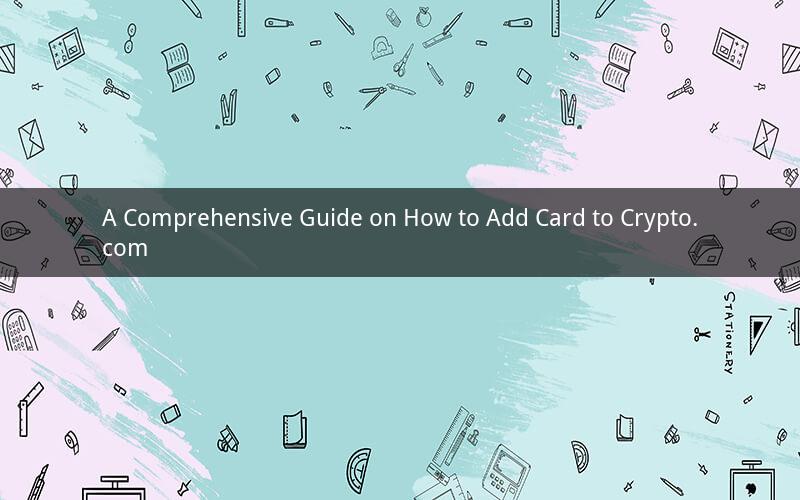
Adding a card to your Crypto.com wallet is a straightforward process that can enhance your overall experience on the platform. Whether you are looking to add a credit card for purchasing cryptocurrencies or a bank card for receiving funds, this guide will walk you through the steps involved. Let's dive into the process and make sure you can easily add your card to Crypto.com.
1. Download and install the Crypto.com app
Before you begin, make sure you have the Crypto.com app installed on your smartphone. You can download it for free from the Apple App Store or Google Play Store. Once installed, open the app and sign in to your account.
2. Navigate to the 'Cards' section
After logging in, you will see various sections on the app's main screen. Look for the 'Cards' section and tap on it. This will take you to a page where you can manage your cards.
3. Tap on 'Add Card'
In the 'Cards' section, you will see an option to add a new card. Tap on 'Add Card' to begin the process.
4. Enter your card details
On the next screen, you will be prompted to enter your card details. This includes the card number, expiration date, and CVV/CVC code. Be sure to enter these details accurately to avoid any issues.
5. Select your card type
Once you have entered your card details, you will need to select the type of card you are adding. Choose between credit card, debit card, or bank card, depending on your needs.
6. Verify your card
To ensure the security of your account, Crypto.com requires you to verify your card. This process involves making a small test purchase on your card and entering the amount in the Crypto.com app. The amount will be refunded to your card within a few days.
7. Wait for verification
After you have entered the test amount, Crypto.com will review your card and verify it. This process may take a few minutes. Once your card is verified, you will receive a notification in the app.
8. Start using your card
Congratulations! Your card has been successfully added to your Crypto.com wallet. You can now use it to purchase cryptocurrencies, make withdrawals, or receive funds.
Additional Tips:
- Keep your card information secure and do not share it with anyone.
- Regularly check your card balance and transaction history in the Crypto.com app.
- If you encounter any issues while adding your card, contact Crypto.com support for assistance.
Frequently Asked Questions:
1. Can I add multiple cards to my Crypto.com wallet?
Yes, you can add multiple cards to your Crypto.com wallet. This can be useful if you have different cards for different purposes, such as purchasing cryptocurrencies or receiving funds.
2. What happens if my card is not verified?
If your card is not verified, you will not be able to use it for transactions on Crypto.com. To resolve this issue, contact Crypto.com support for assistance.
3. How long does it take to verify a card?
The verification process typically takes a few minutes. However, it may take longer depending on the card issuer and your bank.
4. Can I remove a card from my Crypto.com wallet?
Yes, you can remove a card from your Crypto.com wallet. To do this, go to the 'Cards' section, select the card you want to remove, and tap on the 'Delete' button.
5. What should I do if my card is lost or stolen?
If your card is lost or stolen, contact your bank immediately to block the card. Then, contact Crypto.com support to remove the card from your wallet.
By following this guide, you should now be able to add a card to your Crypto.com wallet with ease. Enjoy the enhanced features and convenience that come with having a card on the platform.