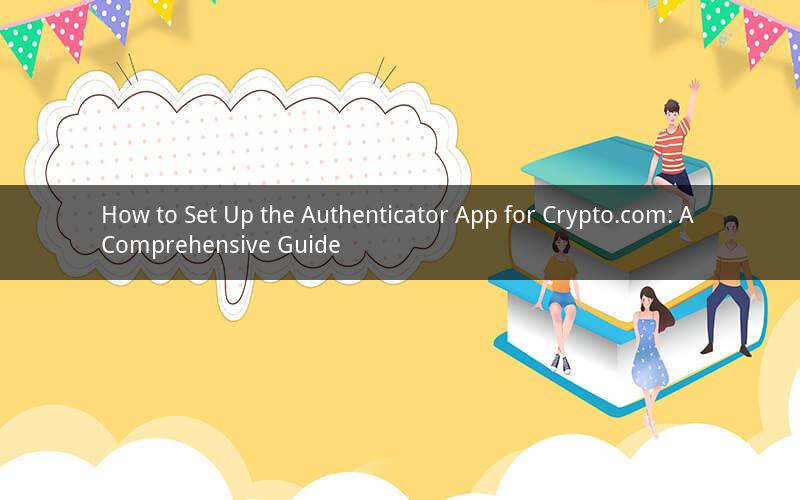
In the ever-evolving world of cryptocurrencies, ensuring the security of your digital assets is of paramount importance. One effective way to add an extra layer of security to your Crypto.com account is by setting up an authenticator app. This guide will walk you through the entire process, from selecting the right authenticator to completing the setup steps.
Selecting an Authenticator App
When it comes to authenticator apps, there are several popular options available. Some of the most commonly used ones include Google Authenticator, Authy, and Microsoft Authenticator. Here's a brief overview of each:
1. Google Authenticator: This free app is widely used due to its ease of use and seamless integration with various platforms.
2. Authy: Known for its cloud-based features, Authy allows you to sync your tokens across devices and offers enhanced security features.
3. Microsoft Authenticator: This app is particularly useful if you already use Microsoft services, as it provides a convenient way to add two-factor authentication to your accounts.
For the purposes of this guide, we'll focus on setting up Google Authenticator, as it's a popular choice among Crypto.com users.
Downloading and Installing the Authenticator App
1. Open your smartphone's app store (Google Play Store or Apple App Store) and search for "Google Authenticator."
2. Tap the first result and then tap "Install."
3. Once the app is installed, open it and sign in with your Google account if prompted.
Adding Crypto.com to the Authenticator App
1. Open the Google Authenticator app and tap the "+" icon to add a new account.
2. Select "Enter a key manually."
3. On your computer, log in to your Crypto.com account and navigate to the "Security" section.
4. Click on "2-Factor Authentication" and then select "Authenticator App."
5. You'll see a QR code and a key displayed on your screen. Use your phone's camera to scan the QR code or manually enter the key into the Google Authenticator app.
6. Once the account is added, the app will display a six-digit token that changes every 30 seconds.
Using the Authenticator App
Now that you have set up the authenticator app, you'll need to use it whenever you log in to your Crypto.com account or perform sensitive actions, such as sending funds. Here's how to use the app:
1. When logging in to Crypto.com, you'll be prompted to enter your username and password.
2. After entering your credentials, you'll be prompted to enter the six-digit token generated by the authenticator app.
3. Enter the token and tap "Submit" to proceed.
In addition to logging in, the authenticator app can also be used to authorize transactions. When sending funds, you'll be prompted to enter the token as an additional security measure.
Updating the Authenticator App
It's crucial to keep your authenticator app updated to ensure that you have access to the latest security features and bug fixes. Here's how to update the app:
1. Open your smartphone's app store and search for "Google Authenticator."
2. If an update is available, tap "Update."
3. Follow the on-screen instructions to complete the update process.
Troubleshooting Common Issues
1. The QR code won't scan: Make sure you're using a high-quality QR code and that your phone's camera is properly aligned.
2. The token is not updating: Restart your phone or try adding the account again manually using the key.
3. The app is not generating a token: Ensure that you have the correct key and that the authenticator app is up to date.
4. The token is incorrect: Double-check that you're entering the correct token. Sometimes, the issue may be due to a typo or incorrect formatting.
5. I lost my phone and can't access the authenticator app: Use the backup code or contact Crypto.com's support team for assistance.
Conclusion
Setting up the authenticator app for Crypto.com is a simple yet effective way to enhance the security of your digital assets. By following this comprehensive guide, you'll be able to add an extra layer of protection to your account in no time. Always remember to keep your authenticator app updated and backup the key or recovery code for added security.
Here are five frequently asked questions about setting up the authenticator app for Crypto.com:
1. Q: Can I use any authenticator app to set up 2FA for Crypto.com?
A: While you can use other authenticator apps, Google Authenticator is the most commonly used and recommended option due to its wide compatibility and ease of use.
2. Q: Do I need to have a Google account to use the Google Authenticator app?
A: No, you do not need a Google account to use the Google Authenticator app. However, if you already have a Google account, signing in with it can help you sync your tokens across devices.
3. Q: Can I remove the authenticator app from my Crypto.com account if I no longer need it?
A: Yes, you can remove the authenticator app from your Crypto.com account. Simply navigate to the "Security" section, click on "2-Factor Authentication," and select "Disable Authenticator App."
4. Q: What should I do if I lose my phone and can't access the authenticator app?
A: If you lose your phone and can't access the authenticator app, you can use the backup code or contact Crypto.com's support team for assistance in disabling the authenticator app.
5. Q: Is it possible to set up multiple authenticator apps for my Crypto.com account?
A: Yes, it is possible to set up multiple authenticator apps for your Crypto.com account. However, it's important to keep track of all the tokens and ensure that you have access to them when needed.