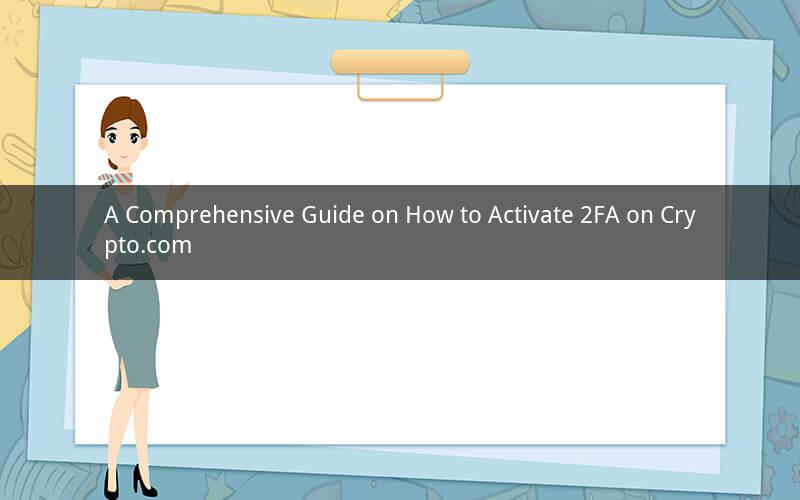
Introduction:
Two-Factor Authentication (2FA) is a crucial security measure that adds an extra layer of protection to your Crypto.com account. By implementing 2FA, you ensure that even if someone knows your password, they still cannot access your account without the second factor. In this guide, we will walk you through the step-by-step process of activating 2FA on your Crypto.com account.
Step 1: Log in to Your Crypto.com Account
To begin the process, visit the Crypto.com website or open the Crypto.com app. Enter your username and password to log in to your account.
Step 2: Navigate to the Security Settings
Once logged in, locate the "Settings" or "Profile" section, which is typically represented by a gear icon or a user profile image. Click on this section to access your account settings.
Step 3: Enable Two-Factor Authentication
In the settings menu, look for the "Security" or "Two-Factor Authentication" section. Click on it to view the available options for 2FA.
Step 4: Choose Your 2FA Method
Crypto.com offers various 2FA methods, including SMS, Google Authenticator, Authy, and Email. Select the method that suits you best. For this guide, we will use Google Authenticator as an example.
Step 5: Set Up Google Authenticator
If you haven't already installed Google Authenticator on your smartphone, download and install it from the App Store or Google Play Store. Open the app after installation.
Step 6: Scan the QR Code
In the Crypto.com settings, you will find a QR code displayed on the screen. Open Google Authenticator, click on the "+" sign to add a new account, and select "Scan a QR code." Use your phone's camera to scan the QR code from the Crypto.com settings.
Step 7: Enter the Verification Code
After scanning the QR code, Google Authenticator will generate a verification code. Copy this code and paste it back into the corresponding field in the Crypto.com settings.
Step 8: Confirm Your 2FA Setup
Crypto.com will send a confirmation message to your registered email address or phone number. Check your email or phone for the confirmation message and follow the instructions provided to complete the setup.
Step 9: Test Your 2FA
To ensure that 2FA is working correctly, try logging out of your Crypto.com account and logging back in. You should be prompted to enter the verification code generated by Google Authenticator.
Step 10: Backup Your 2FA Codes
It is essential to keep a backup of your 2FA codes in a secure location. In case you lose access to your smartphone or Google Authenticator, these codes will allow you to regain access to your Crypto.com account.
Additional Tips:
- Keep your Google Authenticator app updated to the latest version to ensure compatibility with Crypto.com.
- Regularly check the authenticity of any email or SMS messages related to your Crypto.com account to avoid falling victim to phishing scams.
- Enable additional security measures, such as email alerts for unusual activity on your account, for an extra layer of protection.
Frequently Asked Questions:
1. What is 2FA, and why is it important?
2FA is an additional security layer that requires users to provide two forms of identification before accessing their accounts. It is important because it significantly reduces the risk of unauthorized access, even if someone knows your password.
2. Can I use 2FA on both the Crypto.com website and app?
Yes, you can activate 2FA on both the Crypto.com website and app. The process is similar, and it ensures that your account remains secure regardless of which platform you use to access it.
3. Can I deactivate 2FA once it is activated?
Yes, you can deactivate 2FA at any time by following the same steps used to activate it. However, it is highly recommended to keep 2FA enabled for enhanced security.
4. What should I do if I lose my phone or can't access Google Authenticator?
If you lose your phone or can't access Google Authenticator, you can use the backup codes generated during the setup process to regain access to your Crypto.com account. Keep these codes in a secure location.
5. Can I use multiple 2FA methods simultaneously?
No, Crypto.com allows you to use only one 2FA method at a time. Choose the method that suits you best and activate it to enhance your account's security.