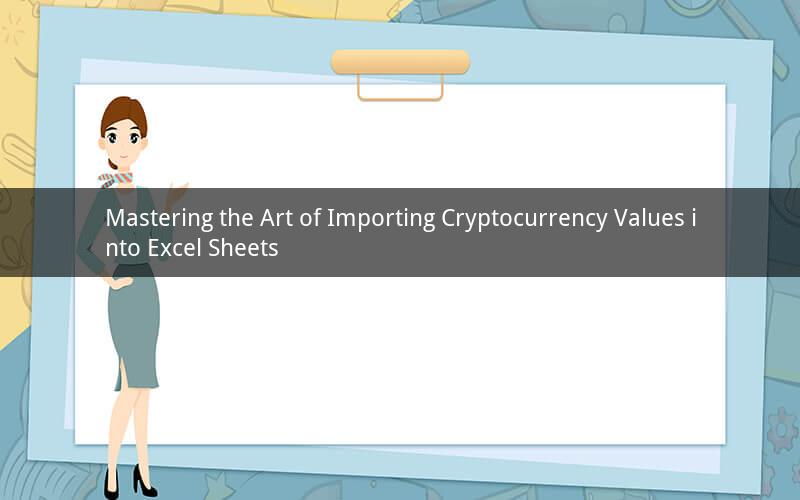
Introduction:
In the rapidly evolving world of cryptocurrencies, keeping track of your digital assets' values is crucial. Excel, being a versatile spreadsheet tool, can help you manage your cryptocurrency investments efficiently. This article will guide you through the process of importing cryptocurrency values into an Excel sheet, ensuring you stay updated with the latest market trends.
1. Choosing the Right Cryptocurrency Exchange or API:
Before importing cryptocurrency values into Excel, you need to select a reliable source for the data. There are various exchanges and APIs available that provide real-time cryptocurrency prices. Some popular options include CoinGecko, CoinMarketCap, and CryptoCompare. Research and choose the one that suits your requirements.
2. Accessing the Cryptocurrency Data:
Once you have selected a source, you need to access the cryptocurrency data. Most exchanges and APIs offer APIs (Application Programming Interfaces) that allow you to retrieve data programmatically. Sign up for an account, obtain an API key, and refer to the documentation provided by the chosen source to understand how to fetch the data.
3. Setting Up Excel for Cryptocurrency Data Import:
To import cryptocurrency values into Excel, you need to create a new sheet or open an existing one. Ensure that you have enough columns to store the necessary data, such as the cryptocurrency name, symbol, price, market cap, and volume. You can also create additional columns for calculations or analysis purposes.
4. Importing Cryptocurrency Data into Excel:
Now, it's time to import the cryptocurrency data into Excel. Follow these steps:
a. Open Excel and navigate to the "Data" tab.
b. Click on "Get Data" and select "From Web" from the available options.
c. Enter the URL of the cryptocurrency exchange or API's data feed in the text box and click "OK."
d. Excel will display a list of available data sources. Choose the one you want to import from and click "Load."
e. Excel will prompt you to select the data range. Choose the range that includes the cryptocurrency values and click "OK."
5. Formatting and Analyzing Cryptocurrency Data:
Once the data is imported, you can format it to make it more readable and analyze it using Excel's powerful features. Here are a few suggestions:
a. Format the currency cells to display the appropriate decimal places and currency symbols.
b. Use Excel's sorting and filtering functions to analyze specific cryptocurrencies or market trends.
c. Create charts and graphs to visualize the price movements and market cap changes over time.
d. Apply conditional formatting to highlight significant price changes or market events.
6. Automating Cryptocurrency Data Updates:
To keep your Excel sheet up-to-date with the latest cryptocurrency values, you can set up automatic data updates. Follow these steps:
a. In the "Data" tab, click on "Refresh All" to update the imported data.
b. Right-click on the data range and select "Edit Links."
c. In the "Edit Links" dialog box, select the data source you want to update and click "Change Source."
d. Enter the new URL or API key, and click "OK."
e. Click "OK" again to close the "Edit Links" dialog box.
7. Ensuring Data Accuracy and Security:
When importing cryptocurrency data into Excel, it's crucial to ensure the accuracy and security of the information. Here are a few tips:
a. Regularly verify the data against multiple sources to avoid discrepancies.
b. Keep your API keys and credentials secure and avoid sharing them with unauthorized individuals.
c. Enable two-factor authentication on your cryptocurrency exchange or API account for an added layer of security.
8. Troubleshooting Common Issues:
During the process of importing cryptocurrency values into Excel, you may encounter some common issues. Here are a few troubleshooting steps:
a. If the data doesn't import correctly, check the URL or API key and ensure they are valid.
b. If the data is not up-to-date, try refreshing the data manually or check the data source's status.
c. If you encounter errors while importing, review the API documentation or contact the data provider's support team for assistance.
9. Best Practices for Managing Cryptocurrency Data in Excel:
To make the most out of your cryptocurrency data in Excel, consider the following best practices:
a. Keep your Excel sheet organized and well-structured, with clear headings and labels.
b. Regularly back up your data to prevent data loss.
c. Utilize Excel's advanced features, such as pivot tables and formulas, to gain deeper insights from your data.
d. Stay informed about the latest cryptocurrency trends and market developments to make informed investment decisions.
10. Frequently Asked Questions (FAQs):
Q1: Can I import cryptocurrency data from multiple sources into Excel?
A1: Yes, you can import data from multiple sources by using different data ranges and formatting them accordingly.
Q2: How often should I update my cryptocurrency data in Excel?
A2: The frequency of updates depends on your requirements. You can set up automatic updates every few hours or manually refresh the data as needed.
Q3: Can I import historical cryptocurrency data into Excel?
A3: Yes, some data sources provide historical data. You can import the desired time range and analyze the historical trends.
Q4: Can I import cryptocurrency data from a CSV file into Excel?
A4: Yes, you can import cryptocurrency data from a CSV file by using Excel's "Get Data" feature and selecting "From File" > "From CSV."
Q5: How can I create a cryptocurrency portfolio in Excel?
A5: To create a cryptocurrency portfolio in Excel, you can import the data for each cryptocurrency you own, calculate the total value, and track your investment performance over time.