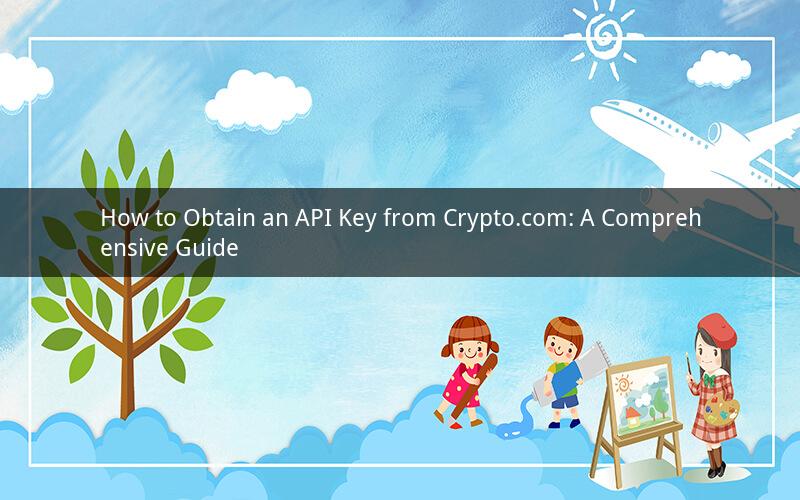
Introduction:
In the world of cryptocurrency, accessing your digital assets securely and efficiently is crucial. One way to achieve this is by using Crypto.com's API key. This key allows you to interact with the Crypto.com platform programmatically, enabling you to automate transactions, track balances, and much more. In this article, we will provide a step-by-step guide on how to obtain an API key from Crypto.com.
Step 1: Sign Up for a Crypto.com Account
To begin the process of obtaining an API key from Crypto.com, you need to have an account on their platform. If you don't already have one, visit the Crypto.com website and sign up for an account. The registration process is straightforward and requires basic personal information.
Step 2: Verify Your Identity
Once you have created an account, you will need to verify your identity. This is a standard procedure for most financial platforms and is essential for security reasons. Crypto.com offers various verification methods, including uploading a government-issued ID, taking a selfie, and providing additional personal information. Follow the instructions provided to complete the verification process.
Step 3: Navigate to the API Key Section
After your identity is verified, log in to your Crypto.com account. Look for the "API" or "Developer" section in the menu. Click on it to access the API key management page.
Step 4: Generate a New API Key
On the API key management page, you will find an option to generate a new API key. Click on this option, and a new page will appear. Here, you will be prompted to enter a description for your API key. This description will help you identify the key later on. Once you have entered the description, click on the "Generate" button.
Step 5: Set Permissions for Your API Key
After generating the API key, you will be prompted to set permissions for it. Crypto.com offers different permission levels, including read-only, read-write, and full access. Choose the appropriate permission level based on your needs. For example, if you only want to retrieve information from your account, select the read-only option. If you want to perform transactions, choose the read-write or full access option.
Step 6: Save and Use Your API Key
Once you have set the permissions, click on the "Save" button. Your API key will be generated, and you will see it displayed on the screen. Make sure to copy the API key and store it in a secure location. Do not share your API key with anyone, as it grants access to your Crypto.com account.
Step 7: Test Your API Key
To ensure that your API key is working correctly, you can test it using a programming language of your choice. Crypto.com provides documentation and examples in various programming languages, such as Python, JavaScript, and Java. Follow the instructions provided in the documentation to test your API key and verify that it is functioning as expected.
Step 8: Monitor and Manage Your API Key
It is essential to monitor and manage your API key to ensure the security of your Crypto.com account. If you notice any suspicious activity or believe that your API key has been compromised, immediately disable it from the API key management page. Generate a new API key and update any applications or services that use the previous key.
FAQs:
1. Can I have multiple API keys on Crypto.com?
Yes, you can have multiple API keys on Crypto.com. Each key can have different permissions, allowing you to control access to your account and its functionalities.
2. How long does it take to generate an API key?
The generation of an API key is almost instantaneous. Once you have completed the necessary steps, the key will be generated and displayed on the screen.
3. Can I change the permissions of an existing API key?
Yes, you can change the permissions of an existing API key. Navigate to the API key management page, select the key you want to modify, and update the permissions accordingly.
4. What should I do if my API key is compromised?
If you suspect that your API key has been compromised, immediately disable it from the API key management page. Generate a new API key and update any applications or services that use the previous key. Additionally, consider changing your Crypto.com account password for added security.
5. Can I use my API key for trading on Crypto.com?
Yes, you can use your API key for trading on Crypto.com. However, ensure that you have set the appropriate permissions and understand the risks associated with automated trading. Always test your API key thoroughly before using it for trading.