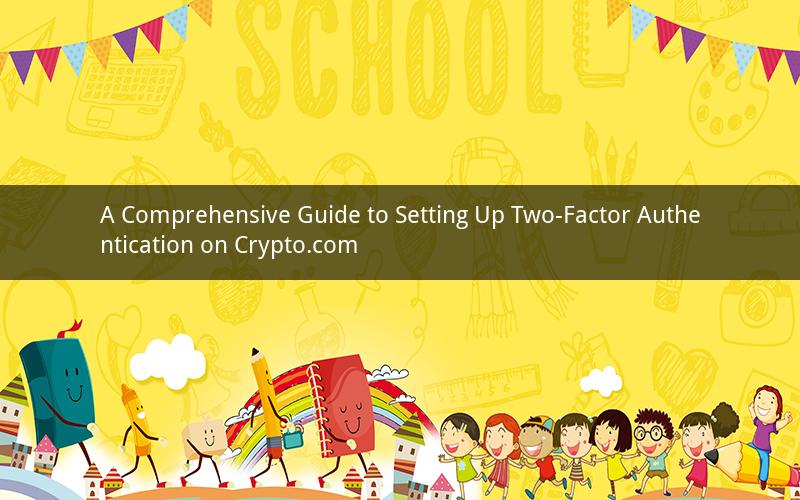
In an era where digital currencies are becoming increasingly popular, ensuring the security of your investments is paramount. One effective way to safeguard your crypto assets is by setting up two-factor authentication (2FA) on platforms like Crypto.com. This article will provide a detailed step-by-step guide on how to activate and manage 2FA on your Crypto.com account.
Step 1: Accessing Your Crypto.com Account
Before you can set up 2FA, you need to have a Crypto.com account. If you haven't already, visit the Crypto.com website and sign up. Once you have created an account, log in using your username and password.
Step 2: Navigating to the Security Settings
Once logged in, navigate to the 'Settings' section. This can usually be found in the dropdown menu located in the upper right corner of the screen. Click on 'Security' to access the security-related settings.
Step 3: Enabling Two-Factor Authentication
In the 'Security' section, you will find a section dedicated to 'Two-Factor Authentication.' Click on the 'Enable' button to activate 2FA. A pop-up window will appear asking you to confirm your decision. Click 'Yes' to proceed.
Step 4: Choosing Your 2FA Method
Crypto.com offers several 2FA methods to choose from, including SMS, Email, Google Authenticator, and Authy. Each method has its own advantages and disadvantages, so choose the one that suits your needs best.
1. SMS: This method sends a one-time code to your registered mobile number via SMS. It is easy to set up but can be less secure if your phone is lost or stolen.
2. Email: Similar to SMS, this method sends a one-time code to your registered email address. It is also easy to set up but can be slower than SMS.
3. Google Authenticator: This is a mobile app that generates time-based one-time passwords (TOTP). It is considered one of the most secure methods as it does not rely on SMS or email.
4. Authy: This is another mobile app similar to Google Authenticator. It offers additional features like backup codes and the ability to sync your 2FA tokens across devices.
Choose the method that you prefer and click 'Next' to proceed.
Step 5: Verifying Your 2FA Method
After choosing your 2FA method, you will need to verify it. This process varies depending on the method you have chosen.
1. SMS or Email: Enter the one-time code that is sent to your registered phone number or email address and click 'Verify.'
2. Google Authenticator or Authy: Open the corresponding app on your smartphone, generate a one-time code, and enter it into the verification field on the Crypto.com website.
Once you have successfully verified your 2FA method, it will be activated on your account.
Step 6: Managing Your Two-Factor Authentication
Once 2FA is enabled, you can manage it by going to the 'Security' section and clicking on 'Two-Factor Authentication.' Here, you can:
1. Edit Your 2FA Method: If you want to change your 2FA method, you can do so by selecting a different option from the dropdown menu.
2. Regenerate Backup Codes: If you have chosen a method that requires backup codes, you can generate new codes by clicking on the 'Regenerate' button.
3. Disable 2FA: If you want to disable 2FA, click on the 'Disable' button. Note that this will make your account less secure, so proceed with caution.
Frequently Asked Questions
1. Question: Can I use 2FA on multiple devices?
- Answer: Yes, you can use 2FA on multiple devices. Simply install the 2FA app on each device and follow the verification process.
2. Question: What should I do if I lose my phone or the device with my 2FA app?
- Answer: If you lose your phone or the device with your 2FA app, you can use your backup codes to regain access to your account. If you have lost all your backup codes, you may need to contact Crypto.com support for assistance.
3. Question: Can I use 2FA if I don't have a smartphone?
- Answer: Yes, you can use 2FA even if you don't have a smartphone. You can choose to receive the one-time code via SMS or email.
4. Question: Is 2FA mandatory on Crypto.com?
- Answer: No, 2FA is not mandatory on Crypto.com, but it is highly recommended for enhanced security.
5. Question: Can I use 2FA on my desktop or laptop?
- Answer: Yes, you can use 2FA on your desktop or laptop by installing the 2FA app or using the one-time code provided via SMS or email.
By following these steps, you can easily set up and manage two-factor authentication on your Crypto.com account. Remember that 2FA is an important layer of security for your digital assets, so always keep it enabled.