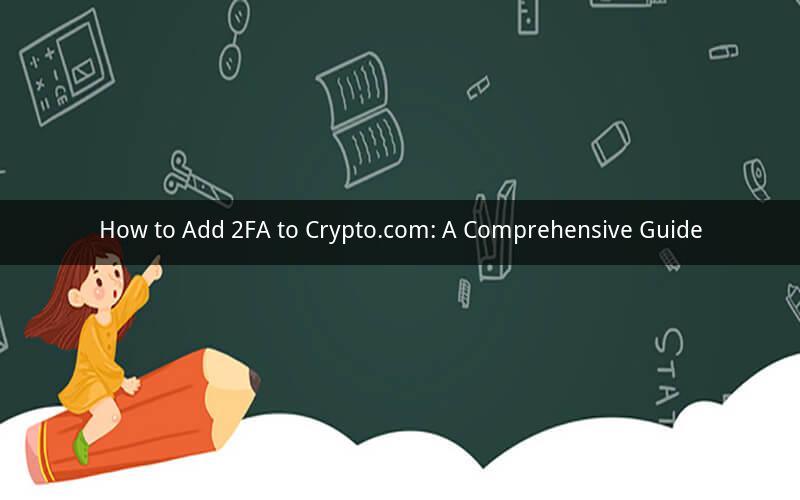
Adding two-factor authentication (2FA) to your Crypto.com account is a crucial step in enhancing your security and protecting your assets from potential threats. In this guide, we will walk you through the process of enabling 2FA on your Crypto.com account, covering the necessary steps and providing helpful tips along the way.
1. Enabling 2FA on Crypto.com
To begin, you will need to log in to your Crypto.com account. Once logged in, follow these steps to enable 2FA:
a. Click on your profile icon in the top-right corner of the screen.
b. Select "Security" from the dropdown menu.
c. Scroll down to the "Two-Factor Authentication" section.
d. Click on "Enable" next to the 2FA option.
e. You will be prompted to enter your account password for verification purposes. Enter your password and click "Submit."
f. Choose your preferred 2FA method from the available options, such as Google Authenticator, Authy, or SMS.
g. If you choose a mobile authenticator app like Google Authenticator or Authy, scan the QR code displayed on the screen using your phone's camera. The app will generate a 6-digit code that you will need to enter on the website to confirm the connection.
h. If you choose SMS, enter your phone number and click "Send Code." You will receive a 6-digit code via SMS. Enter the code on the website to confirm the connection.
i. Once the 2FA method is successfully set up, you will see a confirmation message. Click "Done" to complete the process.
2. Using 2FA for Transactions
Once 2FA is enabled on your Crypto.com account, you will need to use it for certain transactions, such as buying, selling, or transferring cryptocurrencies. Here's how to use 2FA for transactions:
a. When initiating a transaction, you will be prompted to enter your 2FA code.
b. Open your mobile authenticator app (e.g., Google Authenticator or Authy) and enter the 6-digit code displayed on the screen.
c. Enter the code in the field provided on the Crypto.com website and click "Submit."
d. The transaction will be processed, and you will receive a confirmation message.
3. Troubleshooting and Tips
Here are some troubleshooting tips and best practices for using 2FA on Crypto.com:
a. Make sure your mobile authenticator app is up to date to ensure compatibility and security.
b. Keep a backup of your 2FA recovery codes in a secure location. These codes can be used to recover access to your account if you lose your phone or authenticator app.
c. If you encounter any issues with 2FA, such as a missing code or an expired code, contact Crypto.com support for assistance.
d. It is essential to keep your 2FA method confidential and not share it with anyone. This will help prevent unauthorized access to your account.
4. Additional Security Measures
In addition to enabling 2FA, you can further enhance the security of your Crypto.com account by implementing the following measures:
a. Use a strong, unique password for your Crypto.com account.
b. Enable two-factor authentication on your email account to protect your login credentials.
c. Regularly update your device's operating system and apps to ensure you have the latest security patches.
d. Be cautious of phishing attempts and never click on suspicious links or provide your account information to unknown sources.
5. Frequently Asked Questions (FAQs)
Q1: Can I use 2FA on my Crypto.com account if I don't have a mobile phone?
A1: Yes, you can use SMS as an alternative 2FA method. However, having a mobile phone is recommended for better security and convenience.
Q2: How often do I need to enter my 2FA code for transactions?
A2: The frequency of entering your 2FA code may vary depending on your transaction type. Some transactions may require 2FA every time, while others may only require it occasionally.
Q3: Can I change my 2FA method after enabling it?
A3: Yes, you can change your 2FA method at any time. Simply go to the "Security" section of your Crypto.com account, select "Two-Factor Authentication," and choose a different method from the available options.
Q4: What should I do if I lose my phone or authenticator app?
A4: If you lose your phone or authenticator app, you can use the recovery codes to regain access to your account. If you have lost your recovery codes, contact Crypto.com support for assistance.
Q5: Is 2FA mandatory for all Crypto.com users?
A5: While 2FA is not mandatory, it is highly recommended for all users to enhance the security of their accounts and protect their assets from potential threats.
By following this comprehensive guide, you can easily add 2FA to your Crypto.com account and take a significant step towards securing your digital assets. Remember to keep your 2FA method confidential, use strong passwords, and stay vigilant against potential threats.