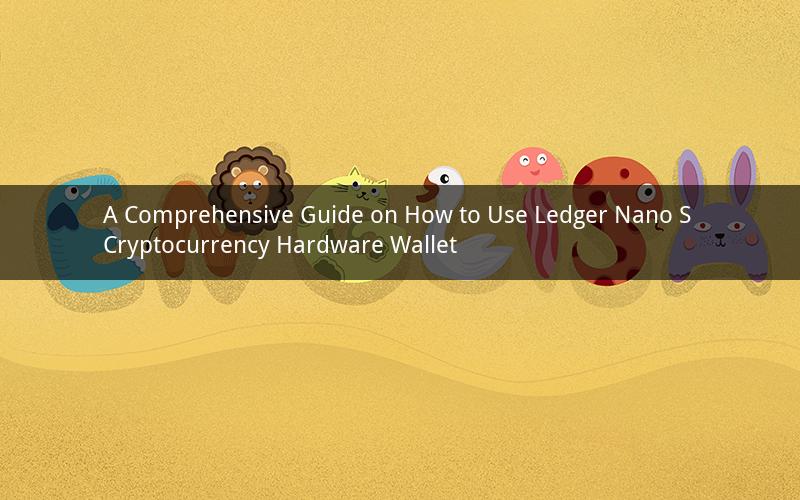
Introduction:
The Ledger Nano S cryptocurrency hardware wallet is one of the most popular and secure devices for storing digital assets. With its user-friendly interface and robust security features, it offers a reliable solution for protecting your cryptocurrencies. In this article, we will provide a detailed guide on how to use the Ledger Nano S hardware wallet, including setup, managing your assets, and troubleshooting common issues.
Section 1: Setting Up Your Ledger Nano S
1.1 Unboxing the Ledger Nano S
Upon receiving your Ledger Nano S, carefully unbox the device and ensure that all the components are included. You will find the Ledger Nano S, a USB cable, a recovery seed card, and a leaflet with instructions.
1.2 Downloading the Ledger Live App
Before setting up your Ledger Nano S, download the Ledger Live app from the official Ledger website. This app serves as a bridge between your hardware wallet and your computer, allowing you to manage your cryptocurrencies.
1.3 Installing the Ledger Live App
Run the downloaded installer on your computer and follow the on-screen instructions to install the Ledger Live app. Ensure that you install the correct version of the app based on your operating system (Windows, macOS, or Linux).
1.4 Pairing Your Ledger Nano S with the Ledger Live App
Connect your Ledger Nano S to your computer using the provided USB cable. Open the Ledger Live app and follow the on-screen instructions to pair your device with the app. This process may require you to enter a PIN code.
1.5 Generating a Recovery Phrase
During the setup process, you will be prompted to generate a recovery phrase. This phrase consists of 24 words and is crucial for recovering your assets in case of hardware failure or loss. Write down the recovery phrase on the provided recovery seed card and keep it in a secure location.
Section 2: Managing Your Cryptocurrencies
2.1 Adding Cryptocurrencies to Your Ledger Nano S
Once your Ledger Nano S is set up and paired with the Ledger Live app, you can add cryptocurrencies to your device. Open the Ledger Live app and select the "Manage accounts" option. Click on "Add account" and choose the cryptocurrency you want to add. Follow the on-screen instructions to generate a new account or import an existing one.
2.2 Sending and Receiving Cryptocurrencies
To send cryptocurrencies from your Ledger Nano S, open the Ledger Live app and select the desired cryptocurrency account. Click on "Send" and enter the recipient's address, amount, and a memo (optional). Review the transaction details and confirm the transaction on your Ledger Nano S by pressing the appropriate buttons.
To receive cryptocurrencies, generate a receiving address in the Ledger Live app. You can share this address with others to receive funds. Ensure that you double-check the address before sending any cryptocurrencies to avoid sending funds to the wrong address.
2.3 Managing Multiple Cryptocurrencies
The Ledger Nano S supports a wide range of cryptocurrencies. You can manage multiple cryptocurrencies by adding them to your device through the Ledger Live app. Each cryptocurrency will have its own account, allowing you to track and manage your assets separately.
Section 3: Troubleshooting Common Issues
3.1 Device Not Pairing with the Ledger Live App
If your Ledger Nano S is not pairing with the Ledger Live app, try the following steps:
- Ensure that your Ledger Nano S is properly connected to your computer using the USB cable.
- Check if the app is up to date. Update the app and try pairing again.
- Restart your computer and try pairing again.
3.2 Transaction Not Confirming
If your transaction is not confirming, consider the following solutions:
- Ensure that you have enough balance in your cryptocurrency wallet.
- Check the transaction fees and adjust them if necessary.
- Wait for a few minutes and try sending the transaction again.
3.3 Losing Access to Your Cryptocurrencies
If you lose access to your cryptocurrencies due to a forgotten PIN, damaged device, or lost recovery phrase, you may need to contact Ledger support for assistance. They may guide you through the process of recovering your assets.
Section 4: Best Practices for Using the Ledger Nano S
4.1 Keep Your Recovery Phrase Secure
The recovery phrase is the key to accessing your cryptocurrencies. Treat it like a password and keep it in a secure location. Do not share it with anyone and avoid writing it down on a digital device.
4.2 Regularly Update Your Ledger Live App
Keep your Ledger Live app updated to ensure that you have the latest security features and support for new cryptocurrencies. Regular updates help protect your assets from potential vulnerabilities.
4.3 Use Strong PIN and Passphrase
Set a strong PIN and passphrase for your Ledger Nano S to prevent unauthorized access. Avoid using easily guessable passwords and ensure that your passphrase is unique.
4.4 Be Wary of Phishing Attempts
Be cautious of phishing attempts that may try to trick you into revealing your recovery phrase or private keys. Always verify the legitimacy of emails, messages, and websites before providing any sensitive information.
Conclusion:
The Ledger Nano S cryptocurrency hardware wallet is a reliable and secure solution for storing your digital assets. By following this comprehensive guide, you can easily set up, manage, and secure your cryptocurrencies using the Ledger Nano S. Remember to keep your recovery phrase safe, regularly update your Ledger Live app, and stay vigilant against potential threats.
Questions and Answers:
1. Q: Can I use the Ledger Nano S with multiple operating systems?
A: Yes, the Ledger Nano S is compatible with Windows, macOS, and Linux operating systems.
2. Q: Can I use the Ledger Nano S to store non-cryptocurrency assets?
A: No, the Ledger Nano S is specifically designed for storing cryptocurrencies and does not support other types of assets.
3. Q: What should I do if I lose my recovery phrase?
A: If you lose your recovery phrase, you may need to contact Ledger support for assistance. They may guide you through the process of recovering your assets.
4. Q: Can I transfer cryptocurrencies from my Ledger Nano S to an exchange?
A: Yes, you can transfer cryptocurrencies from your Ledger Nano S to an exchange. However, ensure that you have set up the receiving address correctly to avoid sending funds to the wrong address.
5. Q: Is the Ledger Nano S a hardware wallet or a software wallet?
A: The Ledger Nano S is a hardware wallet. It combines the security of hardware with the convenience of software, allowing you to manage your cryptocurrencies securely.