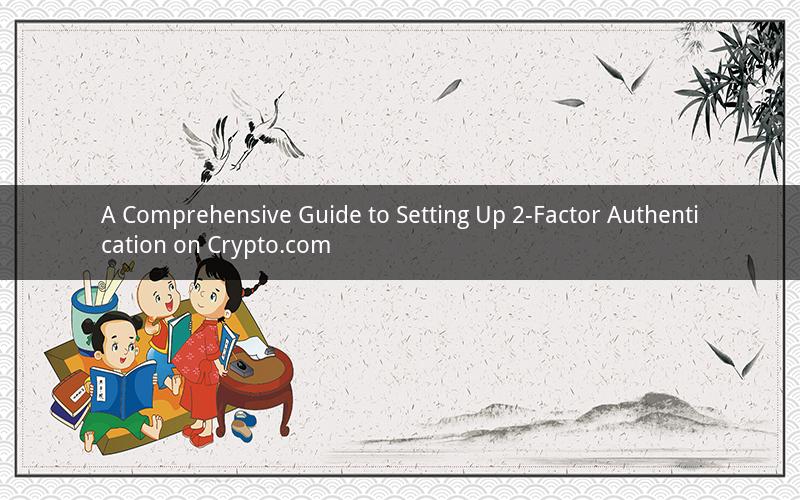
Introduction:
In the fast-growing world of cryptocurrency, security is paramount. One of the most effective ways to protect your digital assets is by enabling two-factor authentication (2FA) on your Crypto.com account. This guide will walk you through the process of setting up 2FA on your Crypto.com account, providing you with the necessary steps to ensure your funds remain secure.
Step 1: Accessing Your Crypto.com Account
1. Open your preferred web browser and navigate to the Crypto.com website.
2. Log in to your Crypto.com account using your username and password.
3. Once logged in, you will be directed to your dashboard.
Step 2: Enabling Two-Factor Authentication
1. On your dashboard, locate the account settings icon, which typically appears as a gear or a user profile image.
2. Click on the account settings icon to access the account management options.
3. Scroll down and find the "Security" section.
4. Within the "Security" section, you will see an option for "Two-Factor Authentication." Click on it.
Step 3: Choosing Your 2FA Method
1. Crypto.com offers several 2FA methods, including Google Authenticator, Authy, and SMS verification.
2. Select the method that suits your preferences. We will use Google Authenticator as an example in this guide.
Step 4: Setting Up Google Authenticator
1. Open the Google Authenticator app on your smartphone or tablet.
2. Click on the "+" icon to add a new account.
3. A QR code will appear on your Crypto.com account screen.
4. Open the Google Authenticator app and scan the QR code using the built-in camera.
5. Once the account is added, you will see a six-digit code on the screen.
Step 5: Entering the 2FA Code
1. Return to your Crypto.com account screen and enter the six-digit code generated by the Google Authenticator app.
2. Click on the "Verify" button to confirm the 2FA setup.
Step 6: Finishing the 2FA Setup
1. You will be prompted to set up backup codes for recovery purposes. Write down the backup codes and store them in a safe place.
2. Click on the "Finish" button to complete the 2FA setup.
Congratulations! You have successfully enabled two-factor authentication on your Crypto.com account. Now, whenever you log in or perform sensitive actions, you will be required to enter the six-digit code generated by the Google Authenticator app.
FAQs:
1. Q: Can I use multiple 2FA methods on my Crypto.com account?
A: Yes, you can enable multiple 2FA methods on your Crypto.com account. However, we recommend using only one method for simplicity and security.
2. Q: What should I do if I lose my phone or the Google Authenticator app?
A: If you lose your phone or the Google Authenticator app, you can use the backup codes to regain access to your Crypto.com account. Simply enter one of the backup codes on the account recovery page.
3. Q: Can I disable 2FA on my Crypto.com account?
A: Yes, you can disable 2FA on your Crypto.com account. However, we strongly recommend keeping it enabled to protect your digital assets from unauthorized access.
4. Q: Will enabling 2FA affect my ability to trade or withdraw funds?
A: No, enabling 2FA will not affect your ability to trade or withdraw funds from your Crypto.com account. It will simply add an additional layer of security to your account.
5. Q: Can I set up 2FA for multiple Crypto.com accounts?
A: Yes, you can set up 2FA for multiple Crypto.com accounts. Simply follow the same steps for each account, ensuring that you use a different 2FA method or device for each account.