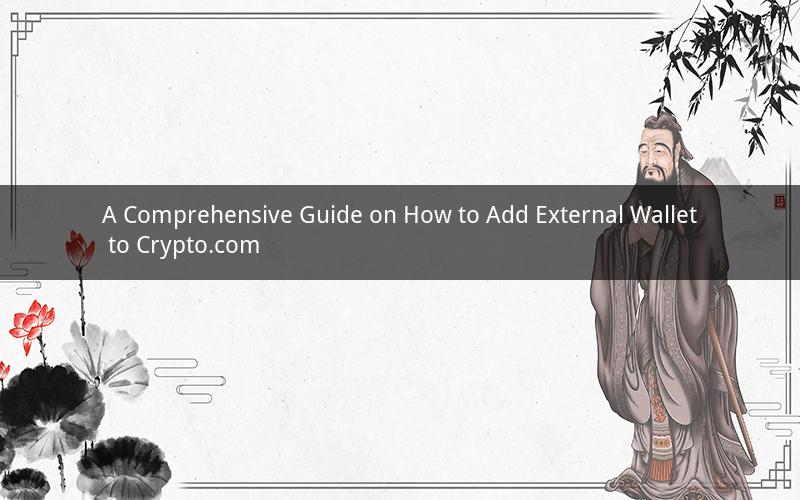
Adding an external wallet to Crypto.com can provide you with more flexibility and control over your cryptocurrency assets. Whether you're looking to diversify your storage options or simply want to have a backup plan, this guide will walk you through the process step by step. By the end, you'll be able to securely add an external wallet to your Crypto.com account and enjoy the benefits it brings.
Step 1: Choose an External Wallet
Before you begin, you need to select an external wallet that supports the cryptocurrencies you hold. There are several types of external wallets available, including hardware wallets, software wallets, and paper wallets. Each type has its own advantages and disadvantages, so choose the one that best suits your needs and preferences.
- Hardware wallets: These wallets store your cryptocurrencies offline, providing the highest level of security. Examples include Ledger Nano S, Trezor Model T, and KeepKey.
- Software wallets: These wallets are installed on your computer or smartphone and allow you to access your cryptocurrencies online. Examples include Exodus, MetaMask, and Jaxx.
- Paper wallets: These are physical pieces of paper that contain your private and public keys. They are a good option for long-term storage but can be easily damaged or lost.
Step 2: Generate or Import Your Wallet Address
Once you have chosen an external wallet, you need to generate or import your wallet address. This address is a unique identifier that allows you to send and receive cryptocurrencies.
- For hardware wallets: Connect your hardware wallet to your computer and follow the instructions to generate a new wallet address or import an existing one.
- For software wallets: Open your wallet and navigate to the receiving address section. Your wallet will generate a new address for you.
- For paper wallets: Write down your private and public keys on the paper.
Step 3: Log in to Your Crypto.com Account
Next, log in to your Crypto.com account using your username and password. Once logged in, navigate to the "Wallets" section to view your current cryptocurrency balances and wallet addresses.
Step 4: Add External Wallet
To add your external wallet to Crypto.com, follow these steps:
1. Click on the "Add Wallet" button in the "Wallets" section.
2. Select "Import External Wallet" from the dropdown menu.
3. Enter the wallet address you generated or imported in Step 2.
4. Choose the cryptocurrency you want to add from the list of supported coins.
5. Click "Add Wallet" to complete the process.
Step 5: Verify the Transaction
After adding your external wallet, you may need to verify the transaction. This process varies depending on the cryptocurrency you're adding and the external wallet you're using. Follow the instructions provided by your wallet to complete the verification.
Step 6: Confirm the Transaction on Crypto.com
Once the transaction is verified, it should appear in your Crypto.com account. To confirm the transaction, navigate to the "Transactions" section and look for the transaction that corresponds to your external wallet.
Common Questions and Answers
1. Question: Can I add multiple external wallets to my Crypto.com account?
Answer: Yes, you can add multiple external wallets to your Crypto.com account. This allows you to manage different cryptocurrency assets from different sources.
2. Question: What if I lose my external wallet?
Answer: If you lose your external wallet, you will lose access to your cryptocurrencies. Make sure to keep your private keys and backup information safe to prevent loss.
3. Question: Are there any fees associated with adding an external wallet to Crypto.com?
Answer: No, there are no fees associated with adding an external wallet to Crypto.com. However, there may be network fees or transaction fees depending on the cryptocurrency you're adding.
4. Question: Can I withdraw my cryptocurrencies from an external wallet to my Crypto.com account?
Answer: Yes, you can withdraw your cryptocurrencies from an external wallet to your Crypto.com account. Simply navigate to the "Withdraw" section and enter the wallet address of your external wallet.
5. Question: Is it safe to add an external wallet to my Crypto.com account?
Answer: Adding an external wallet to your Crypto.com account can be safe if you follow best practices for security, such as using strong passwords, enabling two-factor authentication, and keeping your private keys and backup information secure.
By following this comprehensive guide, you can easily add an external wallet to your Crypto.com account and take advantage of the benefits it offers. Whether you're looking to diversify your storage options or simply want to have a backup plan, an external wallet can provide you with peace of mind and greater control over your cryptocurrency assets.